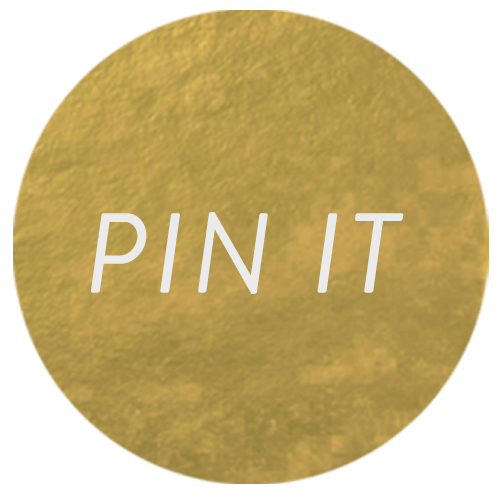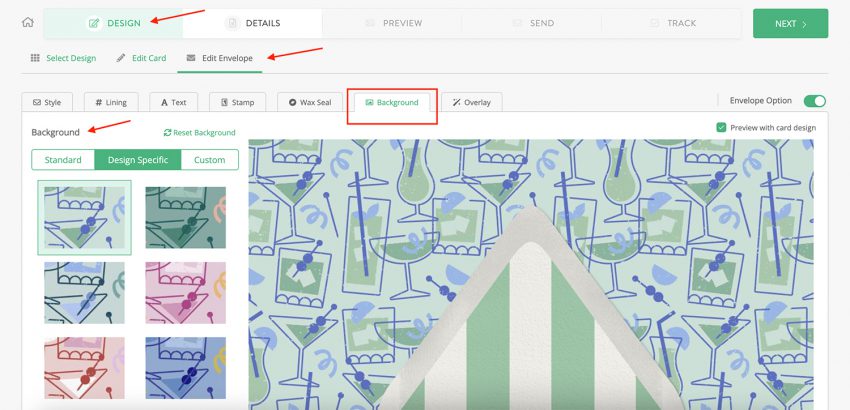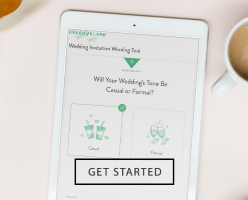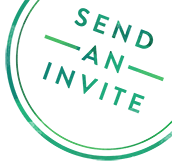New Feature: Customizable Backgrounds at Greenvelope

While people may choose digital stationery for a variety of reasons — whether that is saving on costs, easing RSVP efforts, or reducing environmental impact — one thing we can all agree on is that customization is a huge benefit. That is why we are so excited to share that you can now take even more control over your Greenvelope cards or invitations with endlessly customizable backgrounds.
It’s something our customers across the globe have come to love, given that backgrounds help set the entire scene and hold the power to make the moment your card or invite is opened that much more memorable.
Lucky for you, with our recent expansion of backgrounds (included with every card or invite at no extra cost), turning heads has never been easier.
How to Edit Your Greenvelope Background
First thing’s first: how to get to the Background option for your card or invite.
- Log in to your Greenvelope account (or create a new account for free).
- Browse 1,000s of handcrafted designs.
- Once you find a design that you like, click “Start Customizing”.
- Here you’ll start on the “Design” step, where you can make all of your edits to the card or invitation itself.
- Once you’ve finished editing your design (at least for the time being; you can easily navigate back to this step at any time), click “Next” to move on to “Edit Envelope”.
- Several options are available on this step, including “Style,” “Lining,” “Text”, and “Background”.
- Click “Background” to see all of the background customization options.
Option 1: Select from countless curated patterns and styles
Stripes & Plaids, Plants & Flowers, Wood & Stone, and so much more. 14 curated collections within the dropdown means there are hundreds of combinations at your fingertips, most of which can be color-matched to your chosen design.

Option 2: Opt for the pre-set designer background
All of Greenvelope’s designs are handpicked by our in-house design team, who work with our community of stationers, illustrators, calligraphers, graphic artists and painters from around the world.
For some designs, our highly-talented artists have created a background that pairs specifically with its design. These design-specific backgrounds often incorporate artistic elements from the card or invitation itself, and thus are meant to go specifically (and only) with your selected template.
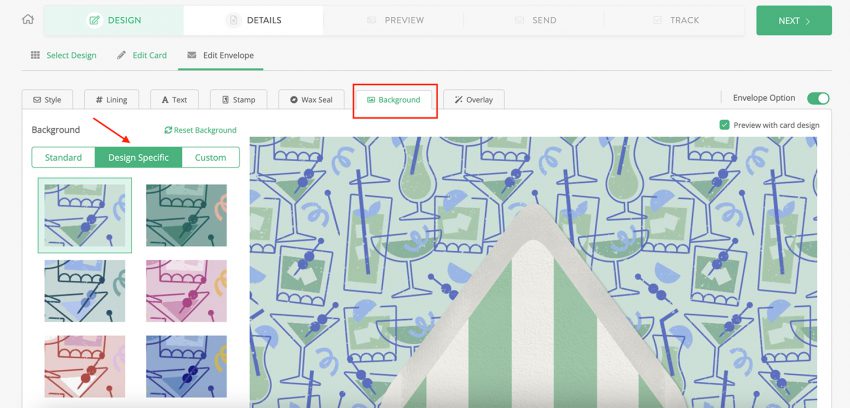
Note: If you don’t see this option, it simply means that the card or invitation you’ve selected doesn’t include a fully custom background, but rest assured the background has still been set by the designer to match your template beautifully.
Option 3: Upload your own background
Already have a pattern, texture, or image that you’d like as the backdrop for your Greenvelope mailing? Good news: you can easily upload it as your background!
Just make sure it’s saved and uploaded as a .png or .jpg and, for best results, save it out at 1920px wide x 1200px tall.
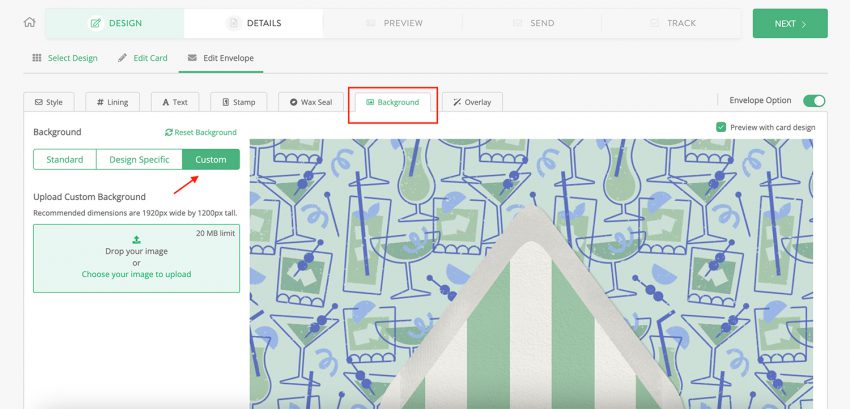
Keep in mind the following tips as well when uploading your own background:
- While it’s common to see .jpgs and .pngs at 300 DPI (dots per inch), save your background at 72 DPI, which is optimized for digital display. Online tools like clideo will work for most conversions.
- Backgrounds that are saved at 1MB or less will load most quickly for your recipients. If your background is heavier than 1MB, compressing your background with a site like tinypng.com will work for most cases.
Get started with the perfect card or invite, and background
With endlessly customizable backgrounds at Greenvelope (included with every card or invite at no extra cost), you truly can take your recipients’ experience to a whole new level, and have a whole lot of fun making it entirely your own.
If you’re ready to dive in, start by browsing today’s most popular designs or heading straight to the design collection of interest (Greenvelope has dozens of unique collections, from wedding invites to birth announcements to team happy hours and beyond).
But if you’d like some more tips and tricks with backgrounds before getting started, our in-house designers have you covered below.
Additional tips and tricks from our in-house designers
Tip 1
If you’re not finding the perfect background right away, click around other categories of the dropdown. For example, imagine that you’re sending a camping-themed birthday invitation. Maybe the wood-grain texture under “Wood & Stone” would work best. But also, maybe a mountain image under “Landscapes” hits the mark. Or, maybe an abstract pattern under “Playful & Eclectic” could tie everything together. Also note there’s always the “Reset Background” button, which will bring you back to where you first started.
Tip 2
For many designs you’ll find matching color selections the moment you access the Backgrounds option. But if you’re not a fan of those pairings or the selected design doesn’t have preset color options, we recommend using a “color picker” tool or widget to help you zero in on the exact color you want. These browser extensions will allow you to click on the design within your browser and then provide you with a hex code that you can copy and paste directly into the hex code bar.
Tip 3
Since the patterns on many of the color-fill backgrounds use a transparent pattern on top of the accent color, you may find that the color of the background does not exactly match the color you are envisioning. To better match your intended color in these situations, we recommend the following:
A. If the background looks too light or white, drag the color picker in the rainbow color box diagonally down and to the right for a “deeper” color to the one originally selected.
B. If the background looks too dark or too “grey,” drag the color picker in the rainbow color box diagonally upwards and to the left for a lighter and more saturated color to the one originally selected.
And the most important tip of all: have fun! At the end of the day your invitations or cards are about representing your style or brand, so find what you love most and it’s guaranteed to look great!